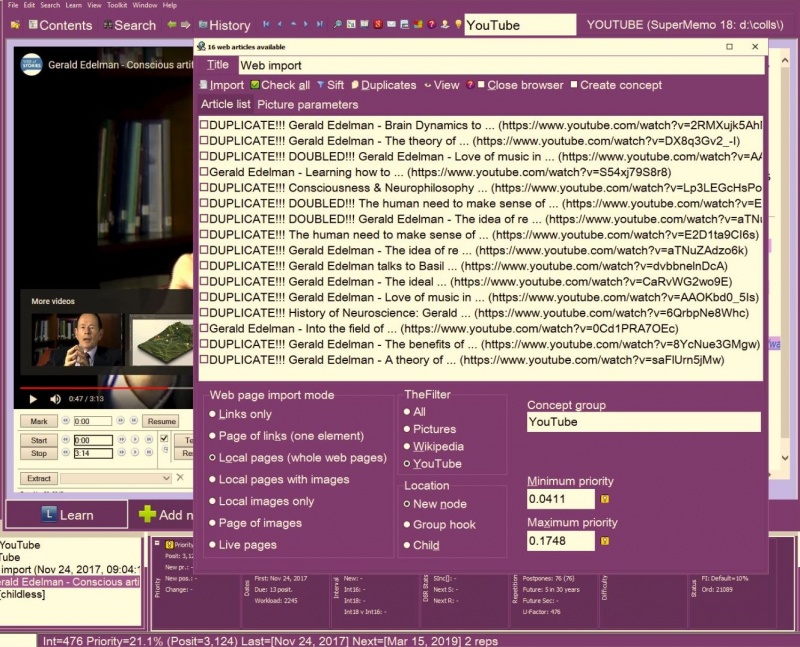Contents |
The Edit submenu of the main menu makes it possible to add new elements, enrich them with components (e.g. sounds or pictures), delete elements, edit elements, and more. The Edit submenu is available only after you enter the Middle or Professional levels (with File : Level).
Here are the options on the Edit submenu:
Add a new item
- Add a new item (Alt+A) - add a new item to the current collection. An item is an element that takes part in repetitions and often has the question-answer form (see also: Topics vs. items). The item is added to the current concept group (as selected in the Default concept group field on the navigation bar at the top of the element window)
Add a new article
- Add a new article (Ctrl+N) - add a new article to the current collection. The article is pasted from the clipboard. It is added to the current concept group (as selected in the Default concept group field on the navigation bar at the top of the element window).
Add a new task
- Add a new task (Alt+F1) - add a new task to the current tasklist. The current tasklist is determined by the selection in the rightmost combo on the Tools toolbar. To see the current tasklist, use the tasklist manager (e.g. press F4)
Add a note
- Add a note (Alt+N) - add a new note to the current concept group. A note is a topic that uses the default topic template (originally, a single scaleable HTML component). Use this option to type in rough notes into your collection. You can then process your notes in the process of incremental reading
Import web pages
- Import web pages
- All (Shift+Ctrl+A) - import learning material from Internet Explorer. You can import the content or links to web pages currently opened in Internet Explorer. If you have more than one tab opened, you can import from many web pages at once. This option also makes it possible to close the tabs you no longer needed (e.g. during or after page import), import pictures, import live pages, etc. Web import as Local pages takes only the selected portion of the text in the browser (or all text, it none is selected); this does not apply to Wikipedia or YouTube imports (below); imported selections are marked as Portion of: in the reference title. Typical web import with only a portion of text selected in the browser. All references are added automatically.
Grays Harbor filed for a preliminary permit to test technology for a 100-megawatt wave park to be floated 20 to 25 miles off the San Francisco coast. Grays' San Francisco Ocean Energy Project "may also generate power from wind turbines" placed on the wave-energy converters, according to the company's application.
So far the project has generated heated opposition from a coalition of environmental groups, surfers and commercial fishing organizations that have intervened in the case. They argue that the wave farm's location in federally protected marine sanctuaries near the Farallon Islands could harm endangered whales, turtles and seabirds as well as interfere with surfers, sailors and pose a navigation hazard for oil tankers and other ships
#Title: Selected portion of: San Francisco's wave farm fight - Green Wombat
#Date: Mar 03, 2009, 08:41:48
#Source: Web import: "San Francisco wave farm"
#Link: http://greenwombat.blogs.fortune.cnn.com/2009/03/02/san-franciscos-wave-farm-fight/Figure: Typical web import with only a portion of text selected in the browser. All references are added automatically.
- Wikipedia (Shift+Ctrl+W) - import pages from Wikipedia. This will either import currently opened Wikipedia articles or let you specify the name of the article to import. This options also applies a Wikipedia-specific filter to help you remove garbage that will not take part in learning (margins, options, edit links, etc.)
Figure: Importing articles about the microbiology of gastroenteritis from Wikipedia for incremental learning. In the picture, 7 have been found as already imported in the collection and marked as DUPLICATE!!!. One article about the dorsal root of spinal nerve has been opened twice in Internet Explorer; it has been denoted as DOUBLED!!! for easy filtering. The articles will be imported into the current concept group and their priority will fall between 0.0068% and 0.0138%, and their corresponding Internet Explorer tabs closed upon the successful import.
- YouTube (Shift+Ctrl+Y) - import YouTube videos for incremental learning (incremental video). This will either import currently opened YouTube videos or let you specify keywords that should be used to search for the video.
- Pictures - import pictures opened in Internet Explorer
- All (Shift+Ctrl+A) - import learning material from Internet Explorer. You can import the content or links to web pages currently opened in Internet Explorer. If you have more than one tab opened, you can import from many web pages at once. This option also makes it possible to close the tabs you no longer needed (e.g. during or after page import), import pictures, import live pages, etc. Web import as Local pages takes only the selected portion of the text in the browser (or all text, it none is selected); this does not apply to Wikipedia or YouTube imports (below); imported selections are marked as Portion of: in the reference title. Typical web import with only a portion of text selected in the browser. All references are added automatically.
Import mail
- Import mail (Shift+F4) - import mail from Windows (Live) Mail (or any e-mail client supporting EML) or MS Outlook 2000 or later into a series of topics for incremental reading (see: Using e-mail with SuperMemo)
Open web links
- Open web links - open all web pages to which the current element links to
Add components
- Add components - add new components in the element window. This is an alternative way of building your elements. More often you will use the Compose toolbar (e.g. in the learning bar):
- Image - image component for displaying pictures (BMP, JPEG, GIF, PNG, etc.). Note that you may prefer to simply paste pictures to SuperMemo. SuperMemo will create an image component for you
- Sound - sound component for playing sound files (WAV, MID, MP3, Real Audio, etc.)
- Video - video component for playing video files (AVI, MPEG, MP4, WMV, etc.)
- HTML - HTML component that can be used to display HTML files. Note that you may prefer to use ready-made HTML templates or paste your texts to SuperMemo (e.g. with Ctrl+N)
- Text - plain text component
- Spell - spell-pad component for spelling exercises
- Other - bring up the Compose toolbar in place of the learnbar with all other components that can be created by drag&drop
Edit text
- Edit text
- Edit title (Alt+T) - edit the text currently displayed in the title bar of the element window
- Edit first question (Q) - edit the first text component that is visible at the question time
- Edit first answer (A) - edit the first text component that is marked as an answer
- Edit all (E) - switch all text components to the editing mode
- Add pronunciation - add a word-transcription pair to the phonetic transcription registry (only if this registry has been created with Tools : Options : Language : Phonetic transcription)
- Apply filter - process all texts used by all elements in the collection with a filter file (e.g. replace a set of strings with another set of string, remove delimited comments, move delimited comments to the comments registry, etc.)
Create a concept
Create a tasklist
- Create a tasklist - create a new concept (as with Create a concept above) and add a tasklist rooted in that concept
Delete element
- Delete element (Shift+Ctrl+Del) - delete the currently displayed element
Delete components
- Delete components - delete selected components from the currently displayed element
Menus
- Menus - make it possible to open currently available context menus for individual windows or components:
- Element> (Alt+F10) - open the element menu
- Component> (Alt+F12) - open the component menu (for the currently selected component in the element window)
- Contents> - open the contents menu
- Browser> - open the browser menu
- Registry> - open the registry menu (for the currently active registry window)