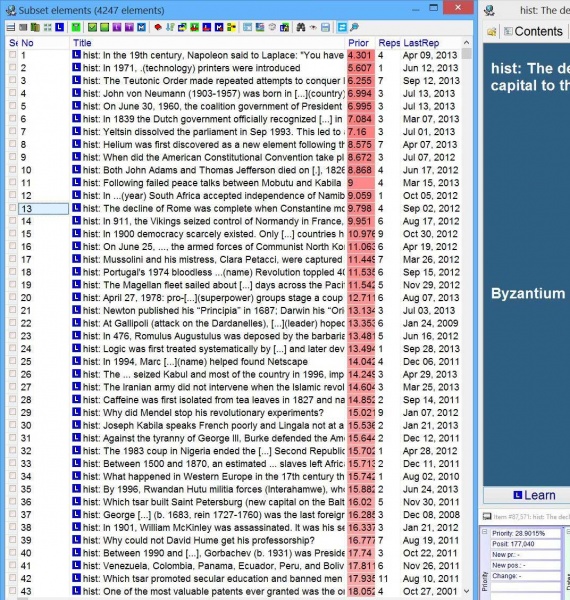Browser toolbar appears at the top of the browser window.
Here are the functions of individual buttons from left to right:
- Main menu (Alt+F10) - open the browser menu otherwise available with a right-click over the browser window
- Subset menu - open a subset processing menu with operations on browser elements (same as Process browser> on the browser menu available with a right-click)
- Align - align the browser window with the element window for convenient review of elements in the browser. Note that the Synchronize button (below) must be down for displaying elements in the element window as the selection changes in the browser
- Visual browser - switch between table and thumbs modes (only in Windows Vista or later). In the thumbs mode, the browser displays element snapshots as thumbs (i.e. miniature images). The thumbs mode is useful when browsing through picture-rich collections (e.g. photo albums) (see: picture)
- Review all - review all material in the browser, e.g. before an exam (including elements that are not outstanding)
- Review topics - review all topics in the browser (including non-outstanding topics)
- Checked - open a child browser with all checked elements (checkmarks can be seen in the leftmost column of the browser).
- Unchecked - open a child browser with all unchecked elements
- Items - open a new browser with all items included in the present browser
- Topics - open a new browser with all topics included in the present browser
- Memorized - open a new browser with all memorized elements included in the present browser
- Sources - open sources of all elements in the browser. Sources are top-most topics from which sub-topics, extracts, sentences, cloze deletions and/or Q&A items have been generated in incremental reading
- Sort - sort the browser by the position of its elements in the contents tree (root first, first child of the root second, etc.)
- Postpone - postpone all outstanding elements included in the browser
- Advance topics - shorten the interval of topics listed in the browser. If you, for example, specify the maximum interval as 100, all topics with longer interval will receive intervals randomly dispersed within the 1..100 range. Topics with intervals shorter than 100 will remain untouched. Advance topics executes mid-interval repetition on the affected topics (unlike Advance items)
- Advance items - shorten the intervals of items listed in the browser. If you, for example, specify the maximum interval as 1000, all items with interval longer than 1000 will receive intervals randomly shortened so that to schedule a repetition between today or the day when the interval reaches 1000 days. All items repeated before 1000 days ago, will be scheduled for repetition today. Unlike Advance topics, Advance items shortens intervals without executing a mid-interval repetition (which would be illegal from the learning process standpoint as no repetition can be considered executed without you actually reviewing it). Important! Abusing this option can lead to serious side effects in learning such as inadvertently sending important items to very long intervals by lumped repetition of similar items in a very short period of time
- Add to outstanding - spread elements equally in the outstanding queue. The elements are not physically rescheduled in the collection (i.e. the repetition date does not change, and if the review does not take place, the scheduling will remain unchanged on the next day). This is the only case in SuperMemo where an element is outstanding while possibly being scheduled for review on a date later than today. Element priority increases slightly upon the success of the operation. Once the repetition is made, it is executed in the same way as other mid-interval repetitions. For an element to be added to the outstanding queue, the following conditions must be met:
- element must be memorized
- element cannot have been reviewed earlier on the same day (as of SuperMemo 16 you can override this requirement by answering No to Skip elements added or reviewed today?)
- the new position in the outstanding queue must be less than the old position (if any)
- Spread priorities - set the priority of all elements in the browser (increase, decrease, or spread within a selected range)
- Apply template - apply a selected template to all elements in the browser
- Insert picture - add a selected picture to all elements in the browser
- Randomize (Ctrl+Shift+F11) - randomly mix up the contents of the browser. You can, for example, randomize the browser before scheduling its content for repetition with Schedule repetitions (below)
- Schedule repetitions - save the contents of the browser in today's repetition schedule. You will most likely want to use this button for optimizing the sequence of outstanding repetitions. You may, for example, begin the sequence with short-interval items, or with difficult items, or with most severely delayed items, or with long-interval topics, etc.
- Find (Alt+F and F3) - search for texts in the title column starting from the currently selected element
- View (Ctrl+Enter) - display the currently selected element in the element window. Note that you will not need this button if the Synchronize button (below) is down, in which case the element window will always display the element currently selected in the browser
- Save subset - save the contents of the browser into a subset file
- Synchronize - makes sure that each time you change the selection in the browser, the selected element is displayed in the element window. When this button is up, changing the selection in the browser has no effect on the content of the element window
- Locate - find in the browser the element that is currently displayed in the element window. Note that you will not need this button if the Synchronize button (above) is down, in which case the element window will always display the element currently selected in the browser
Figure: Element browser in the thumbs mode