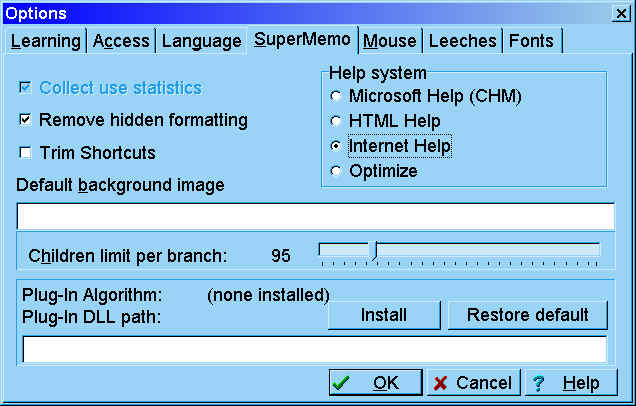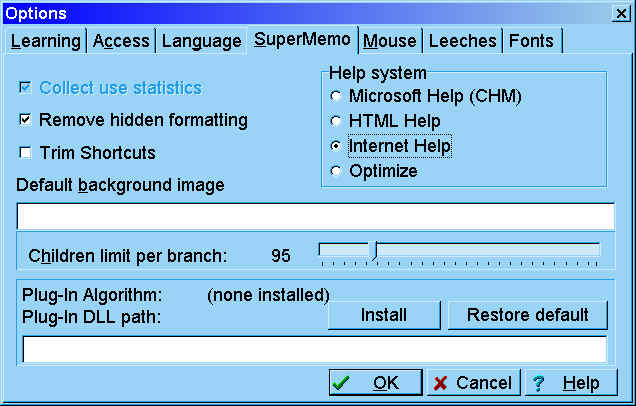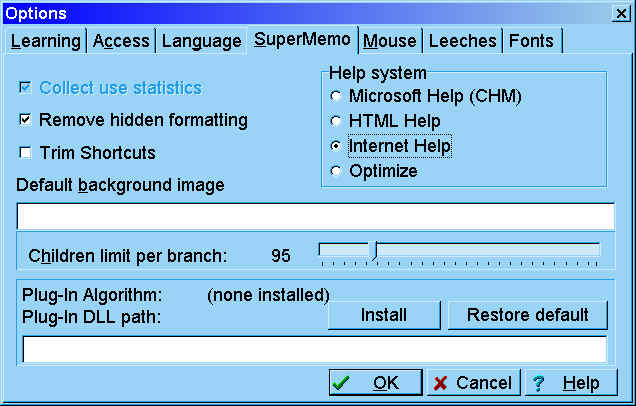
SuperMemo
tab in Tools : Options provides the
following options:
- Remove hidden formatting - remove formatting from formatted texts
that are used only as unformatted texts. For examples, if a formatted text
is used only as an element title, its formatting is redundant and takes
additional space. SuperMemo can remove this formatting when you execute File
: Repair collection. If you use a formatted text in a plain text
component, this formatting is invisible and will be removed as well.
However, if you would like to later change your template to rich text, you
will only be able to view the plain text
- HTML status border - show borders around HTML components to
indicate full HTML, outer HTML and plain text
- Trim shortcuts
- turn off Alt+Del shortcuts that make it difficult to get diacritical characters in
some national versions of Windows. Keep Trim shortcuts unchecked if you
are using English Windows or you do not experience any conflicts with keyboard shortcuts
- Help system
- Microsoft Help (CHM) - always use smhelp.chm
help file located in the bin subfolder (if installed).
You can download this file from here
- HTML Help - always use HTML help files
located in the help subfolder (if installed). If you copy
the entire SuperMemo website from supermemo.com
to this subfolder, SuperMemo can use it for context-dependent help
- Internet Help - always connect with the
most recent version of help on SuperMemo website (located at supermemo.com/help)
- Optimize - (default option) use CHM help
if it is not too old or HTML help if it is not outdated, or connect with the
Internet if both local help systems are outdated
- Default background image
- define an image displayed by default in the background of all elements in the element window. For that purpose type in the name of a
selected image registry member. To add an image to the
registry, choose Search : Images : Import files
beforehand. Default background image is always tiled. If you would like to add individual
backgrounds to particular elements or choose a given display mode, e.g. center, stretch,
tile, etc. use Background options on the element menu (Alt+F10 in the
element window)
- Children limit per branch
-
for performance reasons, SuperMemo makes it possible to limit the number of elements that can be children of a
single element in the contents window. If you keep
this number in the range 20-100, you can be sure your collection
is easy to review and browsing it is significantly faster than for larger tree nodes
- Plug-In Algorithm - install an external repetition spacing algorithm shipped as a plug-in DLL (see: Neural
Network SuperMemo). To replace the standard SuperMemo
Algorithm with
a plug-in DLL, choose Install and pick the DLL. To restore the default
state, choose Restore default. Please note that you should install your
plug-in before you begin the learning process. You cannot switch the algorithm after
repetitions have begun without resetting your collection. Plug-in
algorithm is assigned to a given collection, not to SuperMemo in general. This way you can
make repetitions in different collections using different algorithms (including your own
algorithm as long as you can write your own DLL)